PBC Workstation Setup
The procedure to initialise a new work station is as follows:
1.Map a network drive pointing to where PBC is located, usually "P" drive.
2.Go to "P" drive and open the "Oinsight" folder.
3.Click on "Client Setup" (Not the clientfiles folder).
4.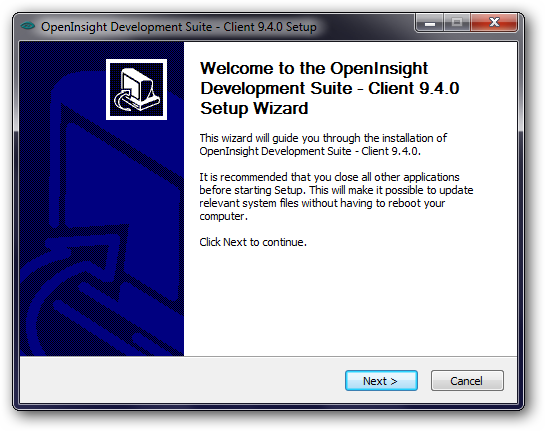
5.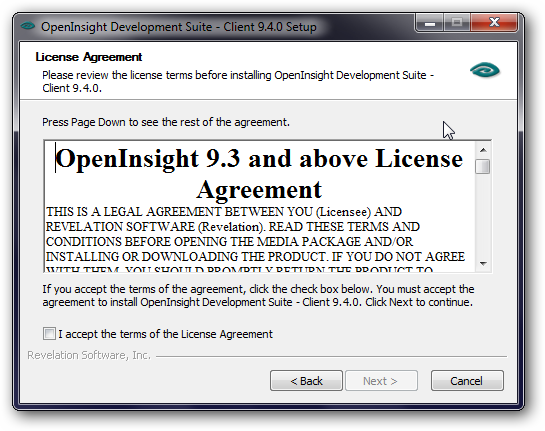
6.Press I Accept... check box
7.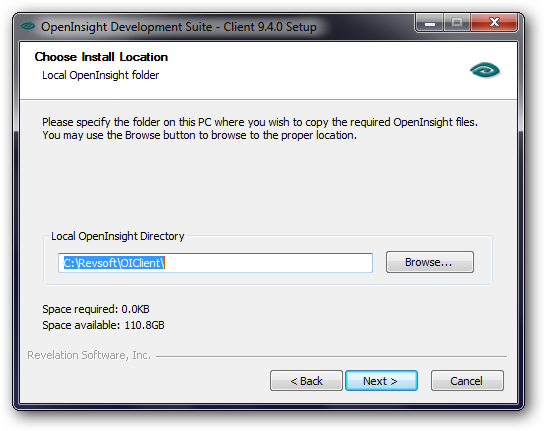
8.Use the default installation folder. Press Next.
9.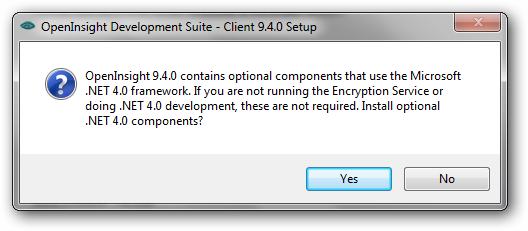
10.Press No for the .NET 4.0 framework (Not required for PBC)
11.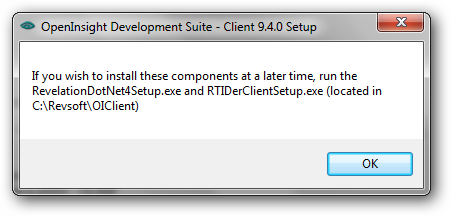
12.Press Ok to continue.
13.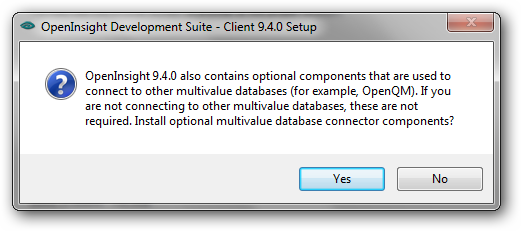
14.Press No for other multi valued databases.
15.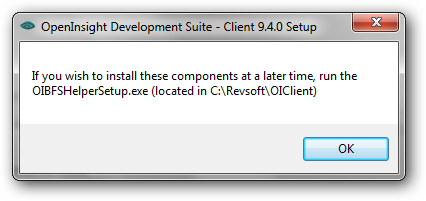
16.Press OK to continue.
17.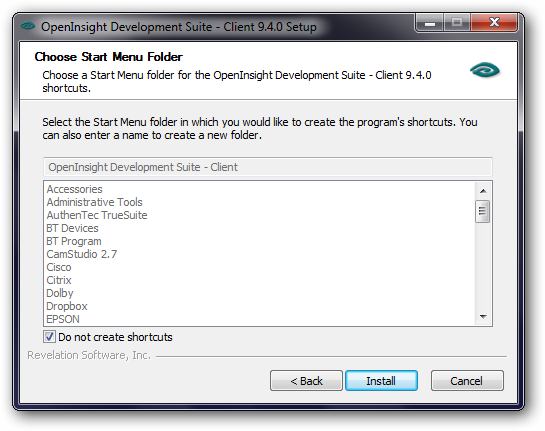
18.Tick the check box to "Do not create a shortcuts" then press install.
19.Press OK on all the installed modules.
20.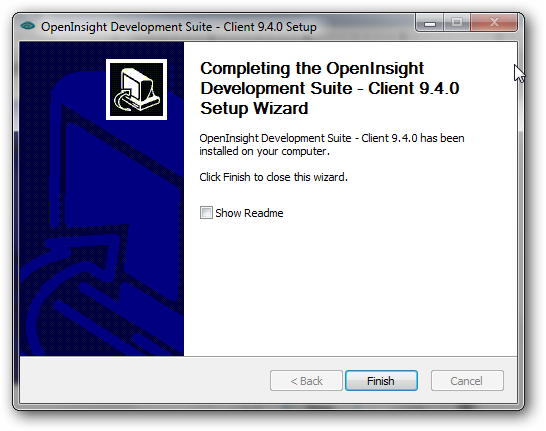
21.Untick the check box "view the read me" to prevent displaying the read me and press Finish.
22.Create a shortcut pointing to p:\oinsight.exe. This can usually be copied from the "p:\temp" folder.
Press the newly created PBC icon to test PBC functionality. The first time the user name and password are required to log into PBC. Subsequent PBC log in will default the last user name for this work station.
23. Map a network drive to store reports and email attachments. This is pointing to a location uniquely associated to each window user. This network drive is defined in the report controls file.

A sample of the Icon is usually located in the Temp folder on P drive. Once located copy this icon to you desktop.
Right click on the icon to change the options.
C:\Revsoft\Oinsight\OINSIGHT.exe /ap=pbc /un=cm
The above example is the simplest form of logging into PBC where:
/Ap=pbc where pbc is the application name
/un=cm where un is the OI user login name
For a more extensive logon where multiple databases are required then use add the following options:
/dp=p:\data.other where dp is the Data Path
/pbc=p:\pbc_main.other where pbc is the location of the control files used to store user data if more than one user set is required.
PBC Logon:
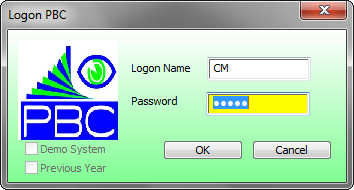
Demo System Logon:
If the demo system is required then enter your password and before pressing the OK button check the Demo System option. Prior to using the demo system a demo copy must exits(setting up the demo system).
Previous Year Logon:
To access Previous Year Data enter your password then check the Previous Year option. You will be presented with other data sets to chose.
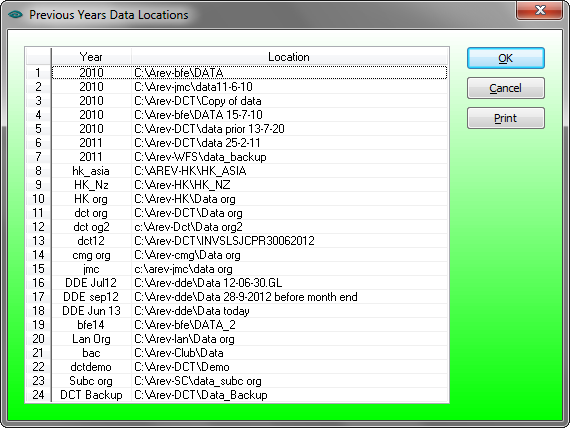
To setup a previous year option go to System Controls