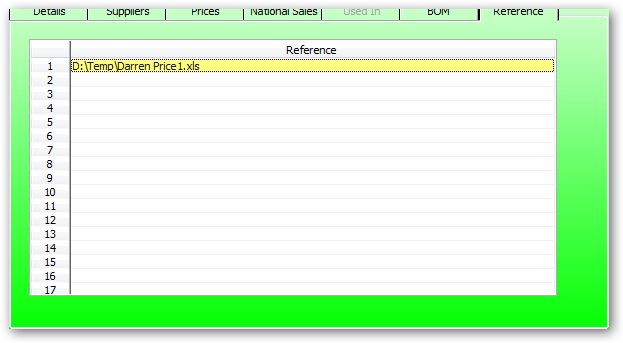Inventory Master:
The inventory master file contains all the inventory details that are common across all warehouses.
The inventory file also contains some national stock information that summarises stock details for all warehouses.
Do not this function to add new items. USe the ADD new item wizard to create a new item.
Enter the item number if known or type in part of the item description to invoke the auto search for this item.
To add an new use the ADD new Item Wizard located as the Wand at the upper right corner of this window.
When entering a new item DO NOT USE a space in the item no as this may result in reporting difficulties at a later date.
Enter the item description that best describes this item. Take special care when using brackets or quotation marks as these characters may effect the search function.
Item searching is performed on this description and the search splits up the description into words separated by a space thus inventory item searching is perform on these words. A search using these words can be in any order.
Certain words are excluded such as: and, the, co , a. These words are not indexed for searcing
for example: ISOL would Find "ISOLATING" ISOLATION" etc.
Details:
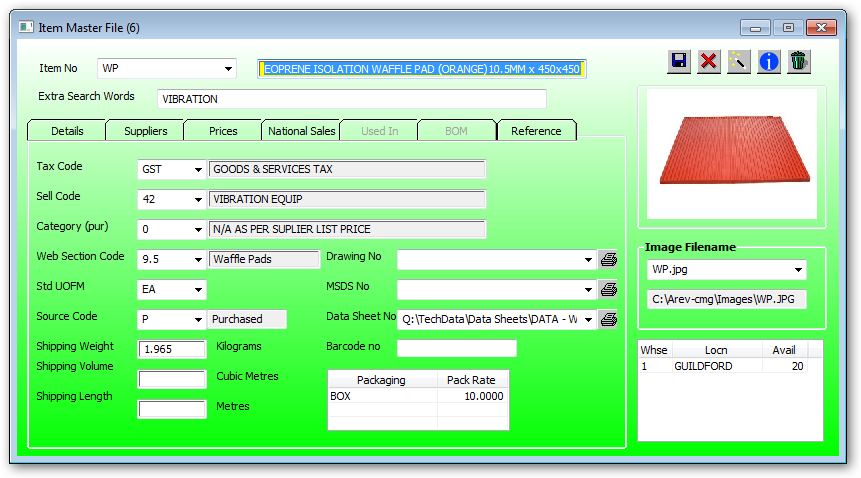
Enter the tax code used to default the tax applicable when used in the Order Entry (Sales) module.
Press the dropdown to display available tax options.
The Tax class is a required field prior to saving.
Enter the appropriate sell code for this item or use the dropdown for a list of available sell code.
The sell code is used to group similar discounts structures.
Enter the purchase code for this item or press the dropdown for available purchase codes.
The purchase code is used to group inventory items with similar mark ups from cost to selling. This can significantly reduce the selling price maintenance of items belonging to the same purchase group.
The purchase category also determines the default markup when converting the purchase price to a selling price. These prices are either in the inventory master file or the warehouse details file (warehouse Pricing)
The section code is used to organise a WEB price list in logical order.
The unit of measure is displayed on many documents such as invoices and purchase orders.
The unit of measure is closely related to the cost/selling price of this inventory item.
NOTE:
Before changing the unit of measure you MUST review the cost / Selling price consequences.
The source code is used to indicate the basic source of this inventory item.
The source code is also used in the BOM to indicate if this item is manufactured or purchased.
A Assembly usually a sub assemble that makes up part of a finished Good (G).
F Fabricated is similar to an assemble but the item is manufactured by a subcontractor but the parts are supplied.
P Purchased material that may be sold or included in a BOM
N Non Stocked items are similar to assemblies except these items are included in the BOM of the parent item and not stocked.
D Documents for record keeping. A convenient place to store details of documents
R Raw material similar to purchased items but not sold. Used in BOMs only
X Floor stock items are those where stock control is note required (Rags etc)
G Finished goods are the top of the manufacturing tree and are stocked and sold. They may be made up of many assemblies, fabricated items and purchase items via a BOM.
NOTE:
All Assemble, Fabricated and finished goods items must have a Bill OF Materials (BOM)
All BOMS must have their last item as a purchased item (P). A purchased items will be the last item processed when updating the costs in a BOM.
Enter the shipping weight for this UOFM. This is used to calculate freight in the order entry module.
Enter the shipping Volume in cubic Metres for this UOFM. This is used to calculate freight in the order entry module.
Enter the shipping Length in Metres for this UOFM. This is used to calculate freight in the order entry module.
Enter The reference location of the drawing applicable to this item.
If a drawing file is entered then pressing the dropdown will open the document using the required program to open the document.
Enter the file location of the drawing applicable to this item.
If a drawing file is entered then pressing the dropdown will open the document using the required program to open the document.
Inventory data sheet Number
Enter the barcode number used to print barcodes on labels.
Enter the unit of measure for bulk packaging. Right click and select UOFM to display available options.
The Packaging is used in the order entry module to bulk sell items.
For example the unit of measure for this item may be Litres for costing purposes but purchased and sold in 5 Ltr drums.
Enter the number of items (UOFM is in the master file) found in the packaging UOFM.
NOTE:
Do not change the master UOFM without changing the packaging rate.
Enter the location of an image file relating to this item.
Inventory image files should ALL be located on the file server for access to ALL users.
Do not refer to an image location that may be stored on your local drive as no other user may access this image file.
The default image location is found in the group master file (in the general ledger).
Whse:
This table displays all items located in the warehouse details file.
Double click a warehouse entry and the user will be directed towards a warehouse details inquiry.
NOTE:
The warehouse details inquiry CANNOT be used to make any changes to any warehouse details data.
Avail:
Warehouse Stock Available
Suppliers:

This table is for display only and the suppliers for this item are entered in the warehouse details file.
Code:
Creditor No as per creditors master file.
Part No:
The Supplier part number is printed on the purchase order for type "I" inventory line items. This is for reference for the supplier to ensure the correct item is being delivered.
Price:
Th Supplier price expressed in the supplier currency will be used as the default price when purchasing this item from this supplier.
Enter any item codes that may be used as a substitute. Used to recommend an alternate item during sales order entry.
If the substitute item number is not known then enter any part of the description to invoke an inventory search, then select the required item from the resulting popup.
Enter any comments that may be used for reference at a later date. These comments are not used in any other part of the PBC inventory system.
If the comments are to be displayed as a message when accessing this item then the "DISPLAY COMMENTS" must be ticked in the Inventory Contrtol file.
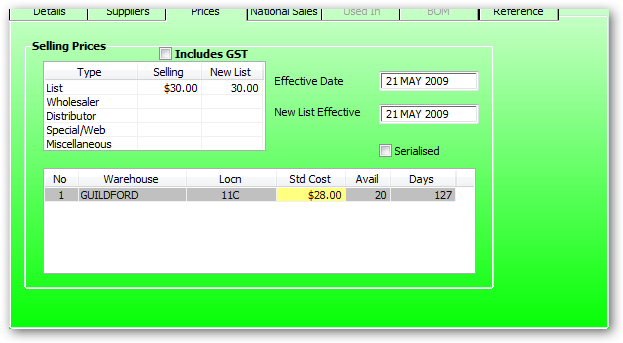
This table is used to enter NATIONAL selling prices.
Do not delete any rows in this table as the position of each selling price is pre determined by the PBC software. The user can only change the selling prices for each row.
The type description column is determined by the inventory control record.
eg: last price increase date a selection can be made on this date for price updates
National Sales:
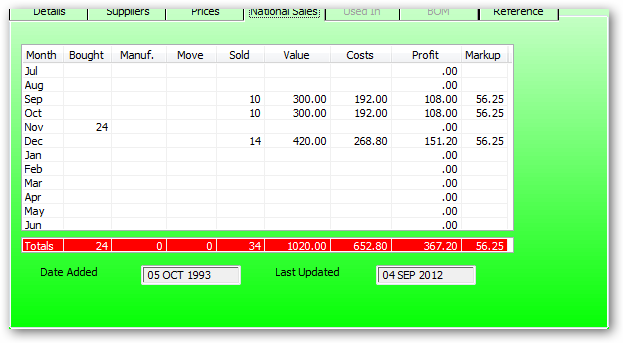
Used In:
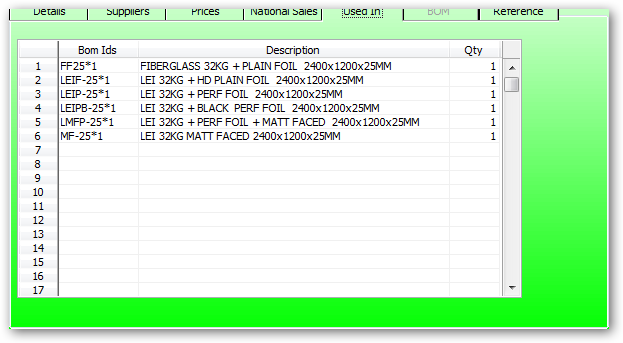
BOM:
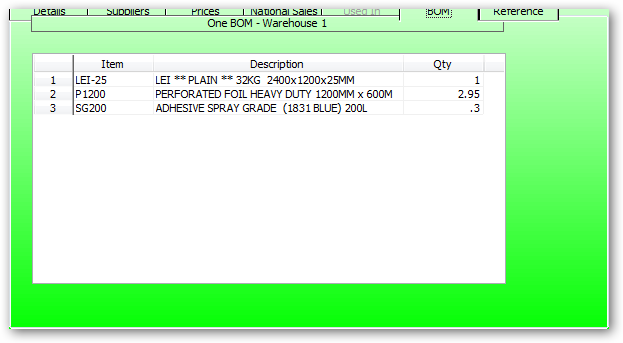
Reference: