Debtors Collection
Debtors collection is used to control and record debtors Collection/Payments. Any correspondence is recorded for later reference.
Account details such as invoice listing, reprinting invoice etc can be performed from the Colection window.

After first entering the collection window all debtors invoice details are used to display collection info. Drag the bottom of the window to display more details.
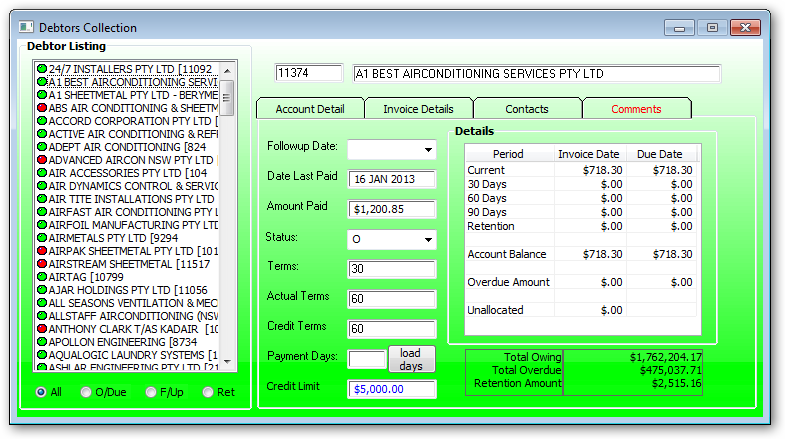
Debtor Listing:
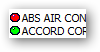
The debtors with a RED dot are overdue while the GREEN dot have amounts outstanding.
![]()
Press:
All to display all outstanding debtors
O/Due to display Overdue Only (RED)
F/Up to display those debtors with a follow up date on or before today. Clear/delete the follow date to remove from this list
Ret To display debtors with retention invoices.
Details:
Right click on any invoice date amount to display the invoices relating to the outstanding amount.
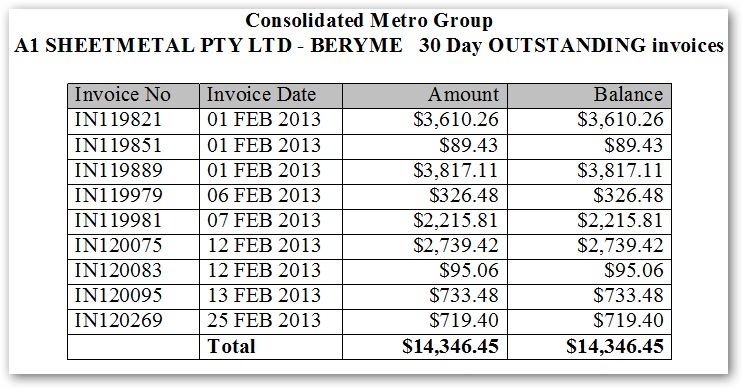
Press the load days button to calculate how many days the debtor the takes to pay invoices.
Followup Date:
Enter a followup date and this debtor will be included in the followup display option. Must remove/delete the followup date to remove from the Followup display option.
Invoice Details
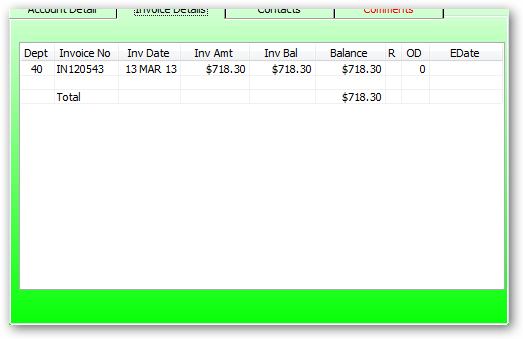
Right click on an invoice no to display the invoice details.
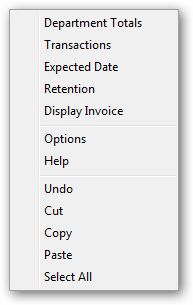
Expected Date
First left click on the Edate cell then right click and select Expected date to store the date when this invoice is expected.
Retention
Select retention if part payment is withheld by the customer and due at a later date.
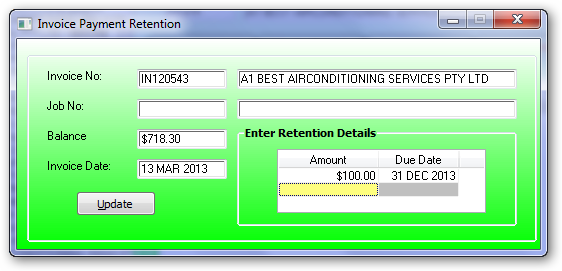
Enter the proportion of the invoice and the expected due date for the retention then update.
Notice there is now a * in the R column indicating a retention amount has been entered.
Contacts
Select the contacts tab to display existing contacts. Right click on existing row to display the following options:
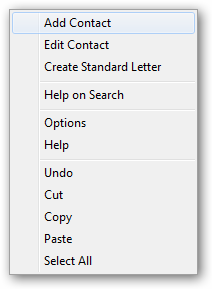
Select Add contact or Edit contact to go to the contacts file.
Create Standard Letter
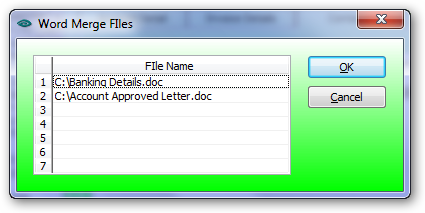
Select the letter and press OK to generate the word file.
The existing Word Merge file are located in the Debtors Controls Record.
After selecting the required word file press OK. This will create a WORDMERGE.CSV as the data file and used in the word mail merge process.
To create the word master file use the WORDMERGE.CSV as the data file if requested for the delimeter character select a comma ','. Insert the merge fields as required, save the master file.
NB. The user must have write access to the local C drive to create the WORDMERGE.CSV otherwise the Create standard Letter routine will fail.
Comments
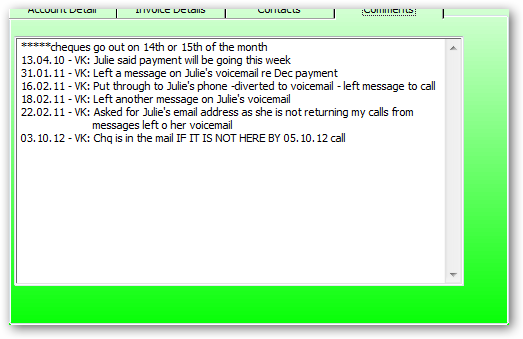
Enter any correspondence associated with this debtor. The example above has entered details in a chronological order for later reference.