The contacts file contains phone numbers and other essential details of any person the company is dealing with. It is recommended that all business card be entered into the contacts file so that all users have access to contact details.
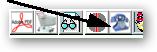
To search for a contact press the Telephone button on the top right of the screen.
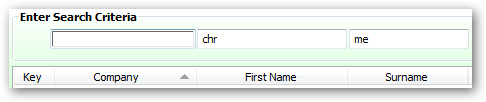
Enter Search Criteria
The first box is to search for Company
The second box is to search for First Name
The third box is to search for Surname
After entering the start of say the Fist Name Eg "chr" then move to another cell and all contacts starting with a first name "chr"
If this list is too long then enter the first part of the Surname and the list will be reduced to comply with the extra search criteria.
Highlight the person of interest to display the remaining details.
Any changes can be made at any time to keep the details up to date.
Use the Notes field to store any miscellaneous details.
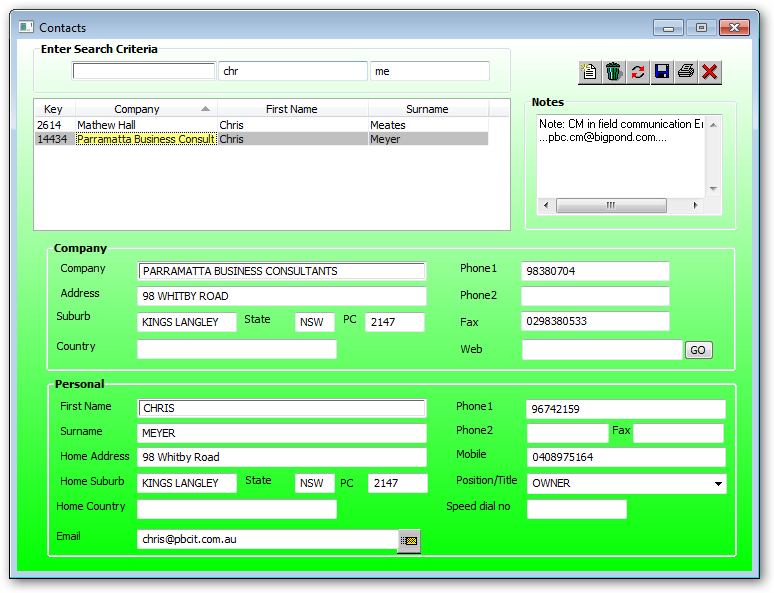
Email:
After entering the email address press
![]()
to go to your default emailing program.
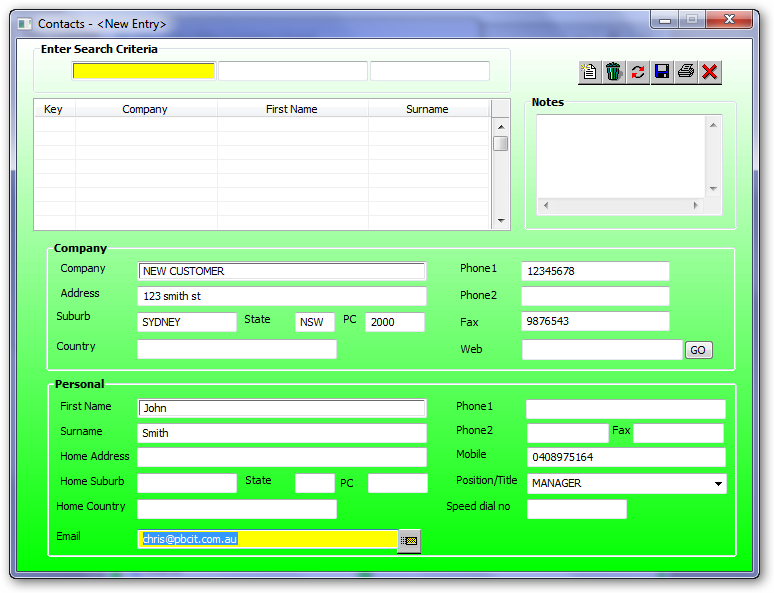
Fill in the personal details then Press the Save button to return to the calling program.
Company Details
The company details record the persons employment details.
Company:
The company are the details used in the "Company" search as above.
Personal details
The personal details record the name and phone number of the person itself.
First Name:
These details are used in the "First name" search as above.
Surname:
These details are used in the "Surname" search as above.
Position/Title:
Press the drop down for existing titles. To edit the list go to the Contact Title form.