Use the mail merge function to create the Word data file. You will need to be familiar with WORD mail merge to complete the process.
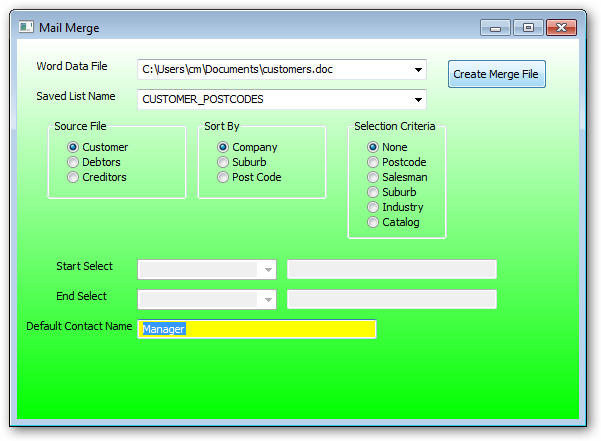
Enter the file name to be used as the data file in WORD mail merge. Use the drop down to select an existing file. The file must be saved as a .doc file to be compatible with mail merge.
Enter the previously saved list or click the drop down to display existing saved list. To create a list use the following procedure.
•Customer
•Debtors
•Creditors
If a Saved list name is used then the file used to create the list must correspond to the source file selected with the exception of the customer file which can use a debtor list name as the debtor numbers are the same as the customer numbers.
•Company
•Suburb
•Post Code
All source files contain the above dictionaries for sorting the mail merge.
•None
•Post Code
•Salesman
•Suburb
•Industry
•Catalog
If using a list name the select None otherwise select one of the other options. Depending on the option selected the Start Select and End Select criteria is required.
Enter a default title for those contacts that do not have a title in the contact details.
The resulting mail merge Word file uses the Pipe "|" character as the delimeter for extracting the data.
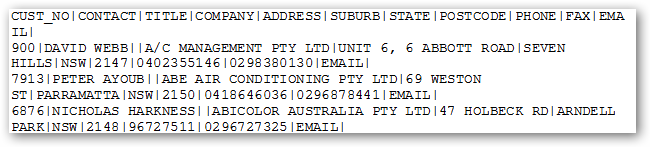
The fields available for mail merge are:
•Cust_No
•Contact
•Title
•Company
•Address
•Suburb
•State
•Post Code
•Phone
•Fax