If data has inadvertently been deleted and needs to be recovered from the backup last night. The procedure is to copy records from the backup data to the TEMP file then copy the records from the TEMP file to the live system.
Use the following procedure:
1.Press F5
2.Press assistant and select Clear_Table
3.Select the TEMP file. Make sure no other file is selected as this process is not reversible.
4.Log out of PBC
5.Log Back into PBC, enter your password and tick "Previous Years"
6.Select Backup (P:\Data_Backup) data. If this is not available then refer to Previous Years.
7.Press F5
8.Press assistant and select copy_row.
9.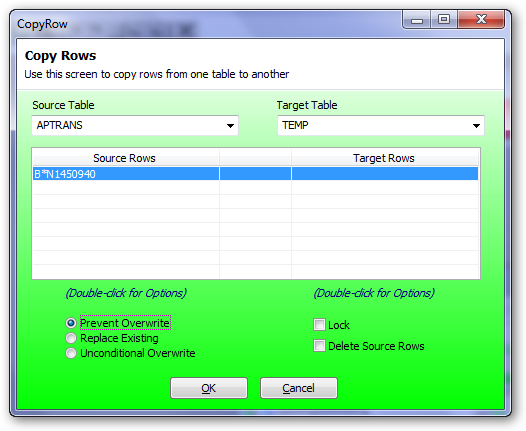
10.Enter the Source Table (upper case) or press the drop down. Do not select a file starting with"!" as these are index files not data files.
11.Double click on source rows and select rows to copy.
12.Enter "TEMP" in the Target Table.
13.Do not enter any target rows as the key of the target is the same as the source.
14.Leave Prevent Overwrite option.
15.Press OK to start the copy.
16.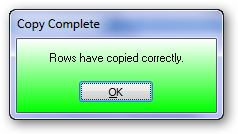
17.Log out of PBC backup
18.Log into PBC live data
19.Press F5
20.Press assistant and select copy_row.
21.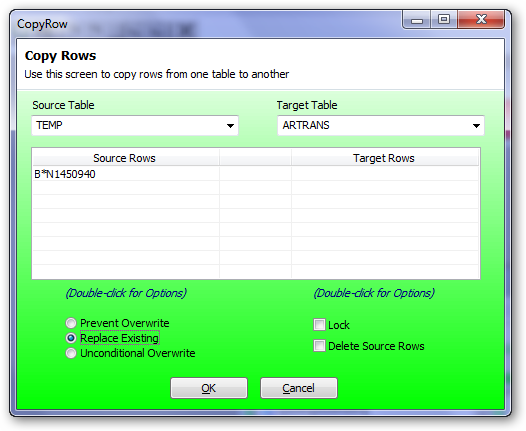
22.Enter the Source Table "TEMP" (upper case)
23.Double click on source rows and select (All) rows to copy.
24.Enter the same file as the source file in the previous copy process in the Target Table.
25.Do not enter any target rows as the key of the target is the same as the source.
26.Depending on the type of error being recovered select the appropriate option.
27.If the original records was deleted the use Prevent Overwrite.
28.If Replacing the original record the use Replace Existing.
29.Press OK to start the copy.
30.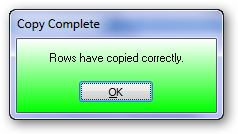
Now check if the above has performed as expected.