1.Log into pbc
2.Double click on purchase order module
3.Double click on purchase order receipting
4.The supplier must quote the purchase order number on the delivery docket or invoice
5.Type in the purchase order number. Eg. PN55930
6.A list of items ordered will appear on the screen
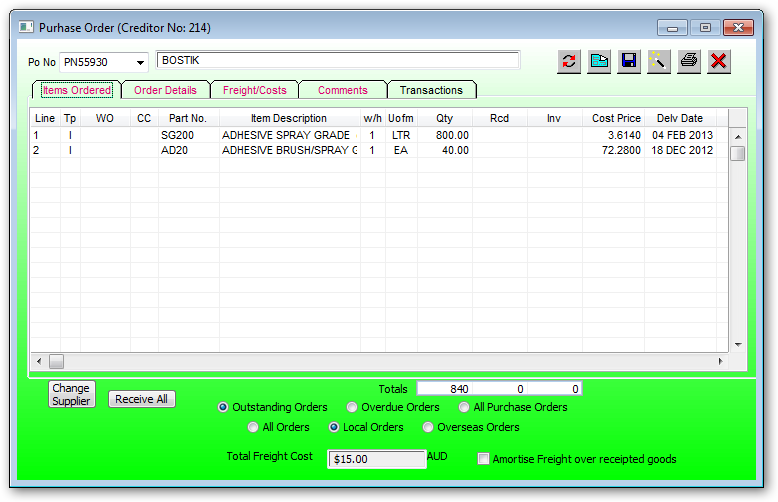
7.Double click on the item received and fill in the requested information then click on update.
8.Pressing the ENTER key from start to finish will use all the default values for all required data including the update button.
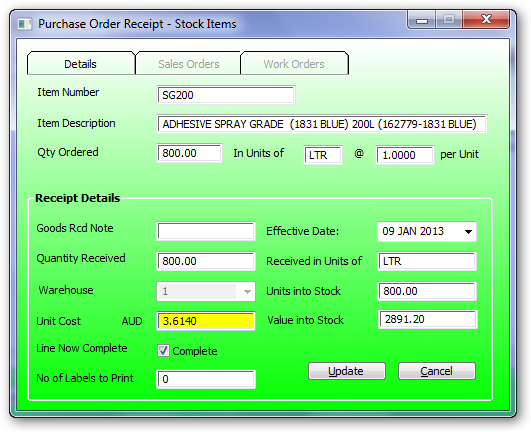
Enter the goods received Note (GRN) form documentation supplied with the goods.
Enter the quantity received.
The default is the amount remaining for this line item.
If the quantity entered results in all the ordered item qty then the complete flag will be automatically set.
This will prevent any more items to be received and turn the line item red.
Enter the number of inventory labels to print after pressing the update button. The default is Zero.
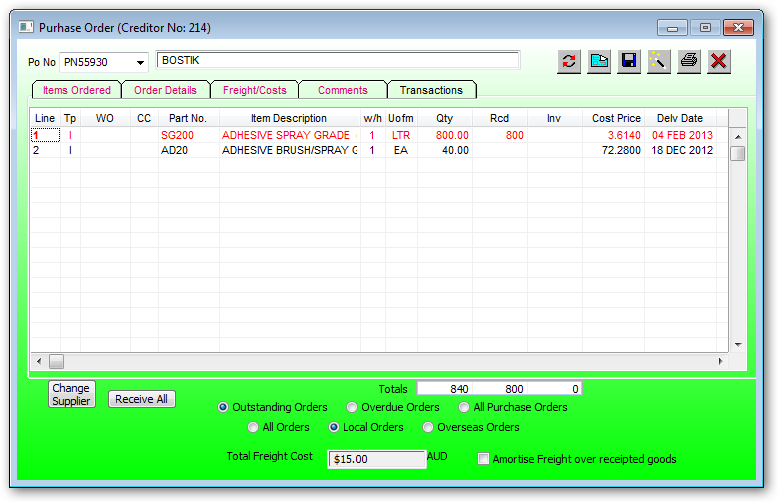
9.The line will now turn red. Any items still in black are not yet received. Click the save button(next to the wand on the top right hand side of the screen) and then click on the red cross to close.
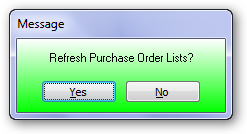
If this button is activated then all outstanding item will all be received and each line will be completed.
To allow user permission to receive all the administrator must enable each user access via user access in module function:>
Purchase Orders/Receive ALL on purchase order receipt.
If the line item is complete then the following message will be displayed:
You need to be authorised to re open a completed line item.
If authorised then:
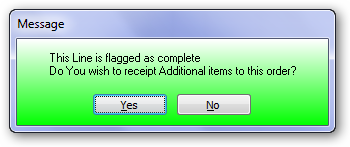
Answer Yes to continue. Then enter a negative qty to reduce the quantity received.
Enter Goods Rcvd Note and Adjust Quantity Received by entering a negative quantity to adjust the actual quantity received. Eg If 6 were entered as being received but only 1 was actually received enter -5 to adjust.
When finished click Update and then receive balance later when received.
If the purchase order receipt option is installed then when existing the receipt window the user will be asked to print the purchase order receipt report.

If a sales order picking slip has been picked (and saved) but not confirmed then these sales order requirements will not be included in the Order Nos column.
The PO Receipts report may be reprinted using the Po Reports menu.