This is where you can change bank account details, addresses and departments etc. If you make a change in here make sure that the change is reflected in employee pay defaults and employee time card defaults. Eg if you change the department you would need to change the department in time card defaults.
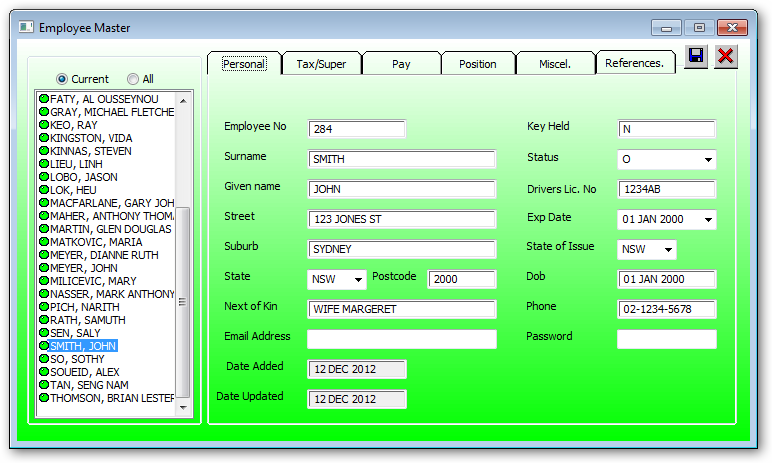
Fill in details as required.
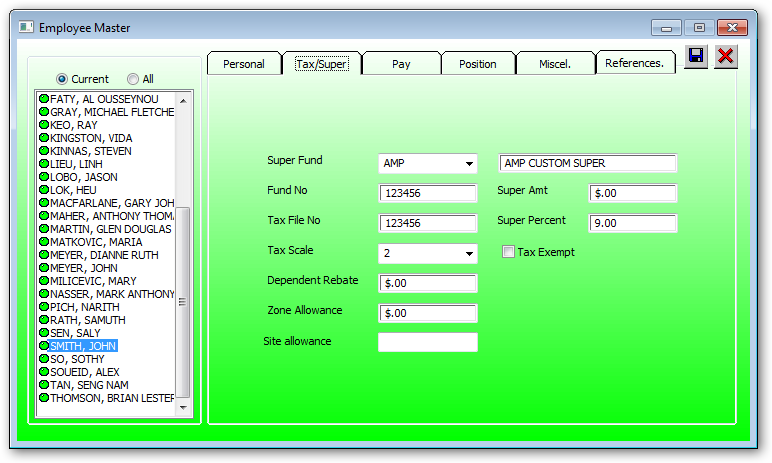
Fill in details as required
Enter a fixed amount of super if the super amount deducted from each pay is not a percentage. If the amount is non zero then the percentage amount is to be zero. Must enter either an amount OR a percentage.
Enter the percent of gross pay for the super amount deducted from each pay. If the Percent is non zero then the Super Amount above must be zero. Must enter either an Percentage OR an Amount.
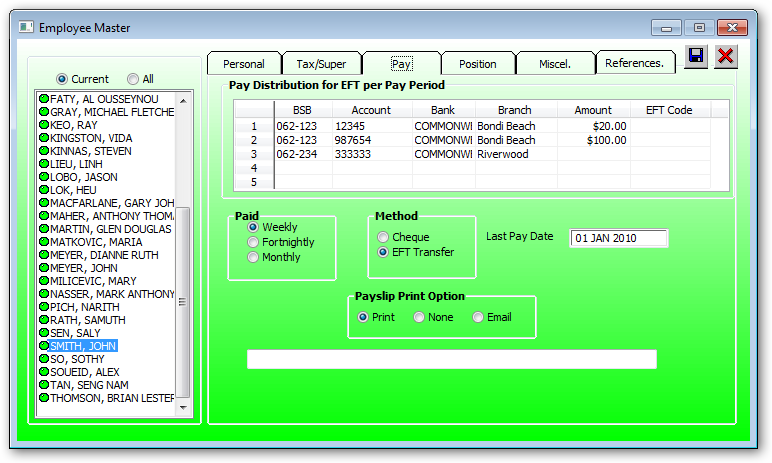
Employees can have more than one (1) bank account. Ensure that the last account on the page is the account that the balance of pay will go into. You cannot send pay to a credit card.
Enter a valid Bank BSB number or double click for a complete listing of BSB number. If a new BSB number needs to entered the go to general ledger maintenance/Tables/BSB codes-> to enter the BSB details before proceeding with the remaining EFT details.
Enter the bank account number of where the payroll payment is to me made.
Enter the branch name of the bank account. This is usually the suburb where the branch is located.
Enter the amount to be deducted from each pay into the corresponding bank account. If this amount is greater that the remaining balance of pay than this amount witll be reduced to the balance of pay.
If the amount is left blank then the remaining pay balance will be put into this account.
If more than one bank account is entered than the last entry should be the blank amount.
Enter the text to be printed onto the receivers bank statement. This is to identify where the payment is coming from for payments automatically deducted from the employee pay.
e.g If rent is automatically deducted from a persons pay then the agent number needs to printed on the real estate agents bank statement to indicate who is paying the rent.
•None
▪Select this radio button if the payslip is to be emailed to the employee.
▪If this box is checked the an Email address must be entered below
Enter the email address where the payslip is to be sent. The Email check box must be checked to invoke emailing the payslip to this employee. This email address may not be the same as the email address for general correspondence located on the Personal page.
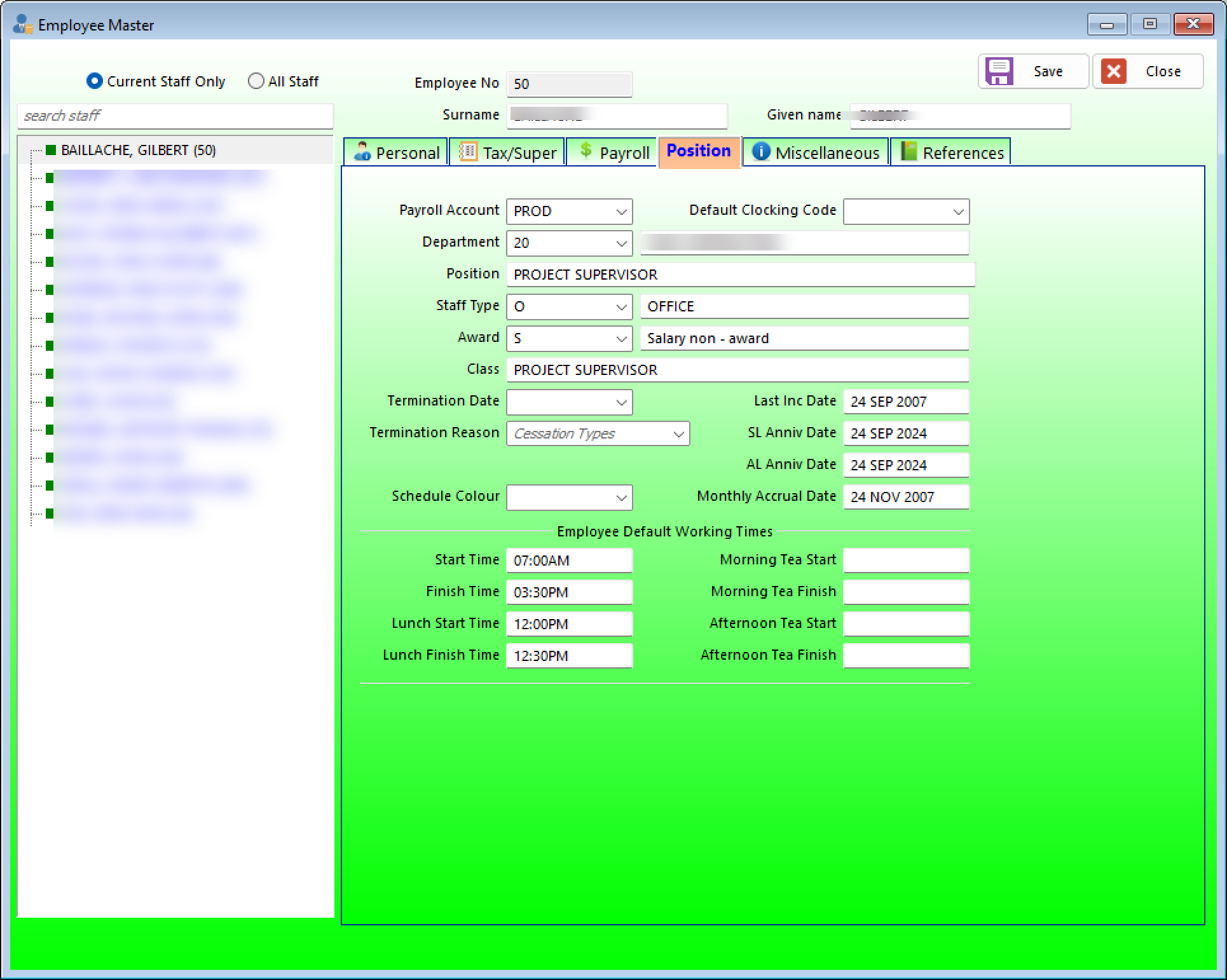
Fill in details above as required
Press the dropdown to display/select a valid payroll account
Enter the general ledger department. This is the department where the costings are posted to the general ledger.
Press the dropdown for department list.
Use the dropdown to select the staff type.
Enter the award classification for the employee.
Enter the classification of the employee within the Award.
E.g The Award may be "ELECTRICAL TRADES" and the Class may be "2nd year apprentice"
This text entered is not validated. Some reports are generated using the class so it is important to be consistant in the wording of the class for these reports to be meaningful.
Enter the employee start date.
Enter the date this employee has been terminated. The termination date is required prior to changing the employee status to "T" for terminated.
This date is annually updated to record when the employee has received an increase in the pay rate.
Enter the employee normal work starting time. Start time may be entered in the following formats:
[Hour] [Minute]
8.30 = 08:30Am
8 30 = 08:30Am
8Am = 08:00Am
16 = 04:00Pm
4 30Pm = 04:30Pm
Enter the employee normal work finishing time. Start time may be entered in the following formats:
[Hour] [Minute]
8.30 = 08:30Am
8 30 = 08:30Am
8Am = 08:00Am
16 = 04:00Pm
4 30Pm = 04:30Pm
Used to calculate paid hours from Job Clocking.
Used to calculate paid hours from Job Clocking.
This is the date when a years worth of entitlements will be accrued. The Sick Leave Anniversary Date will be incremented by 1 year after accrual has been issued.
This is the date when a years worth of Annual will be accrued if the accrual is set as annual in the Staff Type file. The Annual Leave Anniveray Date will be incremented by 1 year after accrual has been issued.
The monthly accrual date determines when the next sick leave is to be accrued for the employees first year of employment.
If the pay date is greater than the Monthly Accrual Date then one days sick leave will be accrued for this pay and the Monthly Accrual Date will be incremented by 1 month.
The Sick leave will be accrues on a monthly basis for the first year of employment until the number of months employed times the normal hours per day is greater than the annual entitlements for the first year as indicated by the staff hours type table for this employee.
Accrual will not take place if the employee has been employed for more than 1 year.
If an employee has been transferred from an existing department and has already accrued sick leave from the previous department then ensure the Monthly Accrual Date is at least 1 year from the start date to avoid accruing sick leave on a every pay.
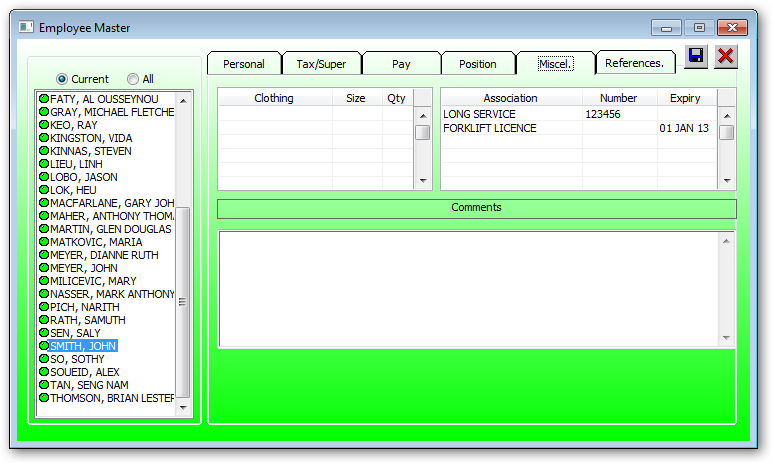
Double click on clothing to record any company supplied protective clothing.
Any expiry dates that have been expired will be display a message while processing a time card and payroll.
The expiry message is displayed when the expiry date is greater than to days date not the processing date.
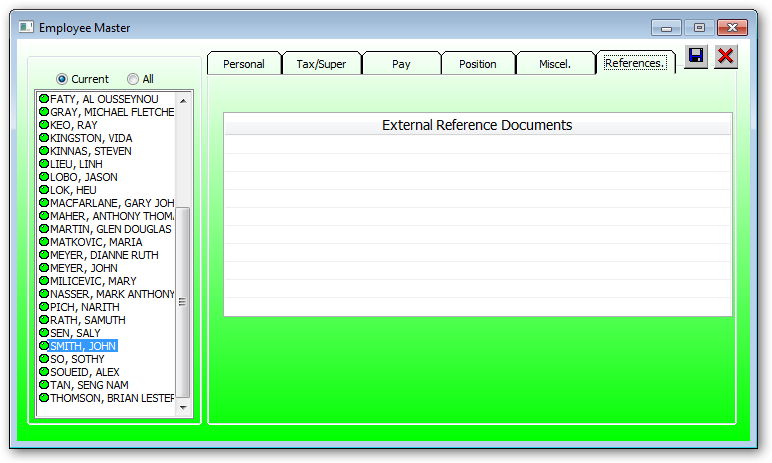
References are external documents associated with this employee. E.g. Scanned image of driver licence, Employment contract document etc.
Double click on empty cell to record reference.
Double click on NON empty cell to display reference details