Creditors Masterfile Maintenance:
Use this window to maintain or create a new creditor. Use Numeric creditor no only. For the new new creditor use the next default creditor number or enter a new creditor number not previously used. AVOID DUPLICATING CREDITORS. Before entering a new creditor check thoroughly if this creditor does not already exist.
Enter the creditor ABN number.
To delete a creditors master record there must be no transactions remaining for the creditor. This is only the case if no transactions have been made in the last 2 years. See the "Delete Creditors Master" for further details.
Details:
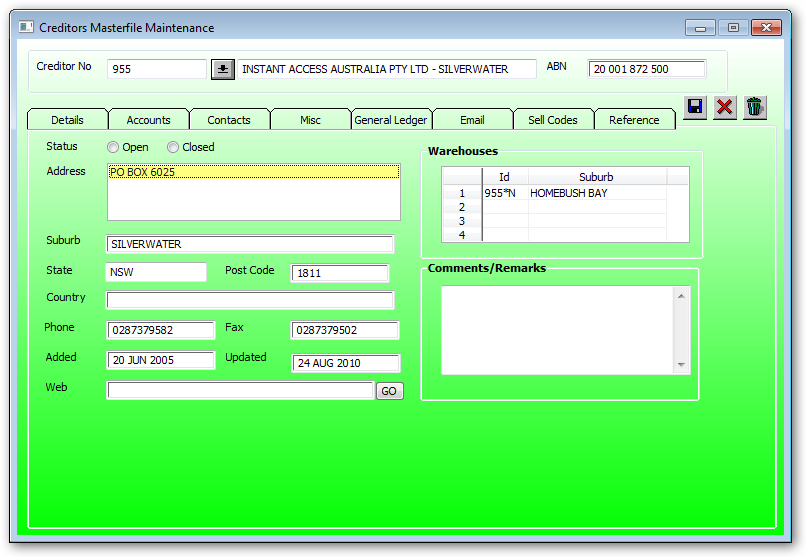
The creditor number is numeric. If NON numeric data is entered then an automatic search will take place on the company name in the CREDITORS_MASTER file.
e.g AUST will locate AUSTRAL, AUSTRALIAN etc.
Enter in details of the company name.
Status:
Open Closed
Closed creditors will not be displayed when searching for a creditor by name.
Enter relevant address details. You may use as many lines of address as you wish as it will just keep scrolling down. Keep in mind the allowable space in many documents such as purchase orders etc.
Enter a suburb/city name. If the suburb is found in the postcode file then a popup will display the available postcodes and the state and postcode will be filled in automatically.
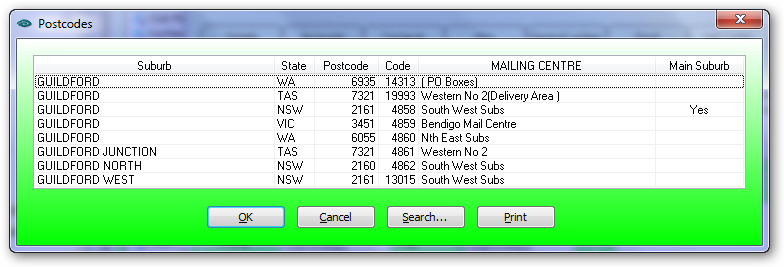
If a new postcode entry is required goto Postcodes
Enter the state or province of this creditor.
Enter the postcode of the head office address and if the suburb is in the postcode file then the postcode for this suburb will be displaed.
Enter the country of the head office address. This is an optional entry for Australian suppliers
Enter the head office phone number.
Enter the head office creditors FAX number.
Enter the creditors web address then press the 'GO' button to go the browser to display the web address.
Go Button:
Press the 'GO' buuton to display the creditors web details.
Comments/Remarks:
Enter any details for internal use only
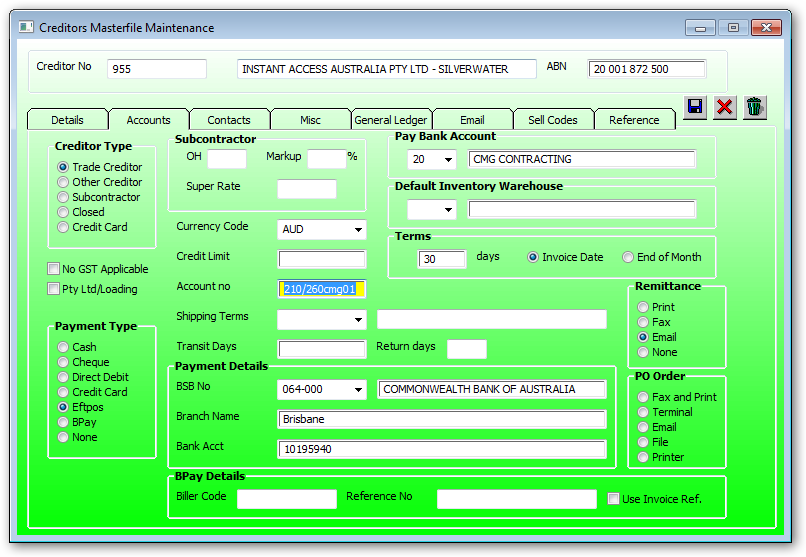
Creditor Type:
Used in some selections and reports eg. Subcontractor may be used for job subcontractor popup.
oCreditor type is used in distinguishing trade creditors from other creditors in reporting trade creditors only.
oSelect this option if the creditor is a subcontractor.
oIf this creditor option is selected then it is assumed this creditor is a credit card creditor. This allows creditors invoices to be entered an paid via a credit card and the credit card payment will be transferred to this credit card creditor.
oWhen setting up the credit card file a credit card supplier must exist before being able to select the creditor.
o
No Gst Applicable:
Used if this creditor is not registered for GST but has an ABN number. If Ticked the no GST is applicable.
Pty Ltd/Loading
Some subcontractor invoices may have an loading if workers compensation is applicable or not. If subcontractor is a Pty/Ltd type contractor then the subcontractor is required to have its own workers compensation policy. Sole traders may not be covered by worker comp and therefore may need to be covered by your worker comp.
•Cash
oSelect the payment type for this creditor and this will be used as a default when processing a creditors invoice.
•Cheque
•Direct Debit
•Credit Card
•Eftpos
•BPay
•None
oIf a creditor has several methods of payments the select 'NONE' then no default be displayed on payments.
Subcontractor:
OH: This is only enabled if a subcontractor creditor type is selected.
Markup: Used in when selling inventory supplied by this creditor are marked up at this percent for selling price.
Super Rate: Those subcontractors who are deemed employees and super is paid on the subcontractor behalf.
Enter the currency code as per currency file. Press drop down for the currency popup.
The currency code also determines the default in the exchange rate field.
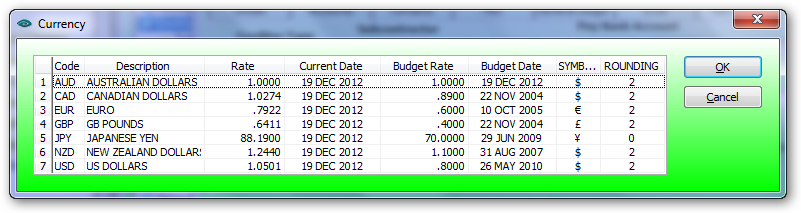
Enter a creditor credit limit for record purposes only.
Enter your account identification with this creditor for information only. Useful for any correspondence with the creditors account department.
Used in the purchase order module. Press drop down for list. To edit shipping terms go to Shipping Terms
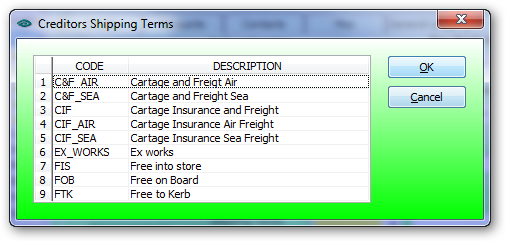
Enter the number of days taken for purchased items to travel from the supplier store to your store.
Enter the number of days allowed for purchased items to be returned to the supplier (RMA).
oWhen entering BSB number you must enter with a "-" seperator eg 082-132. The BSB should exist in the BSB file found in the general ledger module. Enter a suburb for a list of existing BSB codes. To enter a new BSB code go to BSB.
o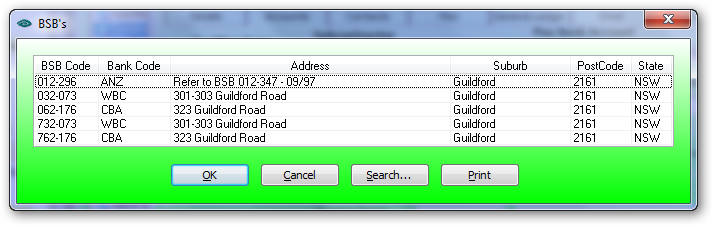
oIf an invalid BSB code is entered the the user will be requested as below:
o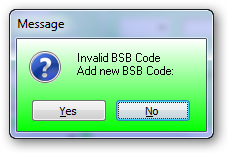
oSelect Yes to enter a new BSB code.
•Branch Name:
oEnter the creditors branch name details for EFT payment.
•Bank Acct:
oEnter the creditors bank account number for EFT payments.
•
BPay Details:
Enter the BPay Biller code as per invoice details.
The biller code must be numeric and is not validated against available biller codes as there are more than 700,00 of them.
MAKE SURE THE BILLER CODE IS CORRECT!!!
There are many types of reference numbers. Below are some samples:
1. Account No (all BPay references the same for all invoices)
This is a reference no that does not change from one invoice to the next. The Reference No must be numeric.
Do not check the "Use invoice Ref." for an account type reference.
This BPay account reference will automatically appear in the creditors payment window for 'BP' type payments.
2. Invoice Reference (BPay reference change from one invoice to the next)
The "Use Invoice Ref." needs to be checked.
This BPay reference has several options:
If the Reference No is blank then the invoice No selected for payment will appear in the BPay reference field.
If a prefix or suffix is required then insert a "*" where the invoice is to be inserted.
This "*" will be replaced by the invoice No in the BPay reference after selecting the invoice per payment.
If there is a prefix or suffix that changes on every invoice then insert a '?' in the BPay reference No.
This '?' will need to be replaced by a number before the payment will proceed.
Tick this option to use the creditor invoice no as the reference number
Enter the default bank code for this creditor. Use the drop down to display available pay bank codes.

Default Inventory Warehouse:
Select the default warehouse used in the purchase order module.
Enter your credit terms in days with this creditor. For recording only.
•Invoice Date
oSelect this for terms starting from invoice date
•End of Month
oSelect this for terms starting at the end of the month
oSelect"Print" as this option to print any remittance advice to your default printer.
•Fax
oSelect"Fax" as this option to Fax any remittance advice to your default Fax printer.
o
oNB.
o
oThe default fax must be selected as a valid fax printer in the workstation setting for this work station.
oIf Email is selected then a valid entry "RE" must exits in the Email tab on this window.
•None
oSelect None as this option to prevent print any remittance advice.
Po Order:
•Fax and Print
•Terminal
oIf Email is selected then a valid entry "PO" must exits in the Email tab on this window. If there is no PO code in the email section then the following message will be displayed.
o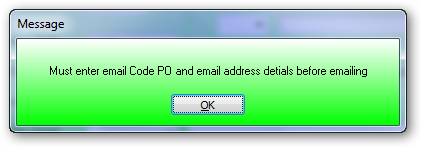
o
•File Printer
Contacts:
Enter the contact code as per contact file.
Contacts are used to identify persons related to this creditor.
Right click to:
•Add Contact
oAdding a new contact will use the default creditor details in the contact file. Enter the person details in the Personal section of the contact. The system will automatically return the new contact code
•Edit Contact
oPlace cursor on the desired contact code, then left click to select this contact then right click to edit.
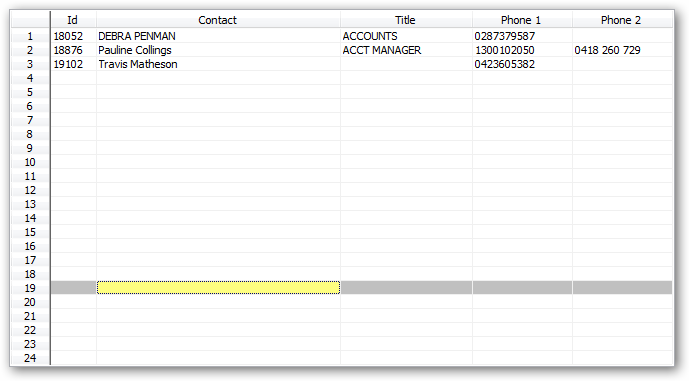
Misc:
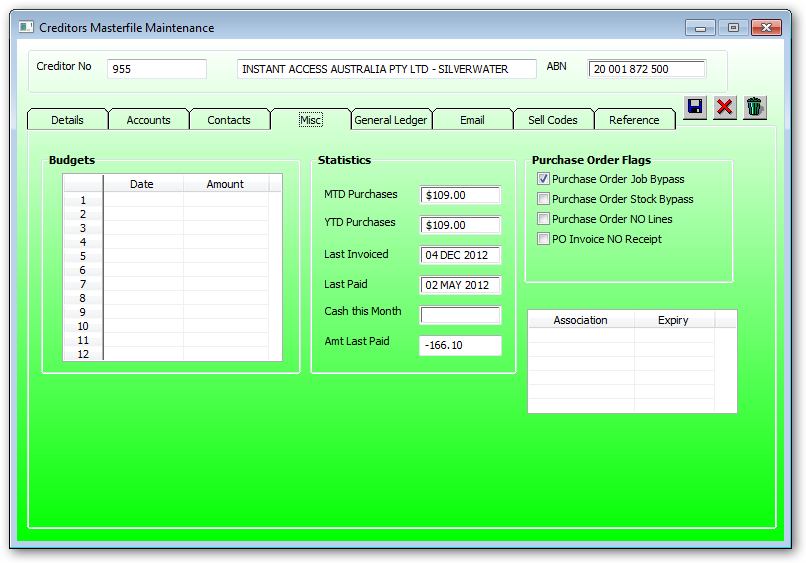
The creditors budget window is used to edit a creditors periodical payments.
These payments will be used in calculating the cash flow for the company.
•Purchase order Job Bypass:
oCheck this option if this creditors invoices are to be posted to the job costing module without raising a purchase order.
o
oe.g.
o
oIf a subcontractor presents an invoice that is job related but no purchase order has been raised. While processing the invoice you will requested to enter the job details to post the invoice costs to a particular job.
•Purchase order Stock Bypass:
oCheck this box if the user wishes to add extra stock items on a creditors invoice prior to receiving the stock items.
•Purchase order NO Lines:
oCheck this option if a purchase is to be raised but without any details (Lines). This allows the raising of a purchase order and add the details at a later date, then a purchase order number may be allocated and resereved before any details are known.
•Po Invoice NO Receipt:
oCheck this box if this creditor provides a proforma invoice (not the acual invoice) and the creditors invoice is to be processed prior to receiving the goods.When the goods are received the user will match the proforma invoice against the receipts.
oNormally the creditors invoice is matched againg a purchase order receipt, but checking this box will allow the process of the crediotrs invoice prior to receiving the purchase order.
•Invoice Receive All (Dealer Only):
oAfter receiving all in a purchase order the user will be directed to processing the creditors invoice with details from the receive all function. This is mainly used for overseas purchases orders also with multiple purchase orders on a single receipt.
Enter any details for this creditor whos details need to be monitored if these details have been expired.
e.g.
Workers compensation for subcontractors or any other licenses that a creditor needs to be current for this creditor to perform work on our behalf.
If a corresponding expiry date has expired (i.e. prior to today) then a creditors expiry details message will be displayed when entering any creditors transaction.
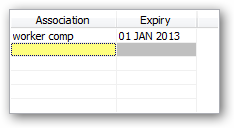
General Ledger:

Replaced by Deductions below.
•Account No
oTo display the GL account popup
•GL No
oTo display the GL Chart of Accounts popup
Inventory:
Enter the default GL account number used for automatic posting to the General Ledger of stock purchase line items.
Job Costing:
Enter the default GL account number used for automatic posting to the General Ledger of job purchase line items.
General Ledger:
Enter the default GL account number used for automatic posting to the General Ledger of non stocked purchase line items.

This will default to the GL number defined in the Creditors Master file under deductions. You can also enter the details manually. Usually as a result in a reduction in payment such as settlement discount. The whole amount will be deducted from the creditors account but the bank amount will be reduced by the amount of the deduction.
Deduct Percent:
Enter the percentage that will be deducted from payments and allocated to the GL number on the corresponding line.
Deduct Amount:
Enter the dollar amount to be deducted from payments and allocated to the GL number on the corresponding line.
Deduct Truncated amount:
Enter a truncated amount if you want the deduction rounded. E.g. If the deduction amount was $15.80 and you entered the 1.00 in this field it would automatically round that to $15.00 or if the amount was $120.00 and you wanted it rounded to $100.00 enter 100.00.
Sales Tax:
No longer used since GST
Email code details are used as defaults for emailing Remittance advice and purchase orders. If more than one code is entered then all the corresponding email codes will be displayed as a popup for selection.
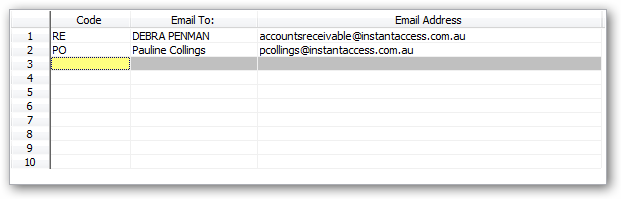
Right click on Code to display:
•Contact Email Addresses
•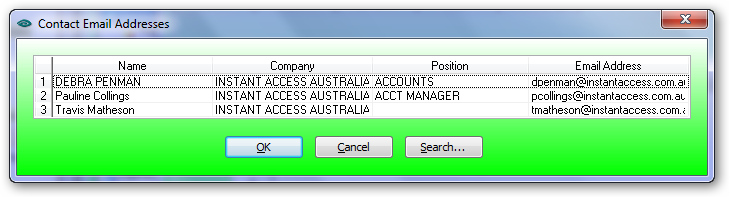
•Display email Codes

Sell Codes:
Sell codes are used to determine the customer profile. Used as a sales tool to define groups of inventory codes expected to be purchased from this creditor.
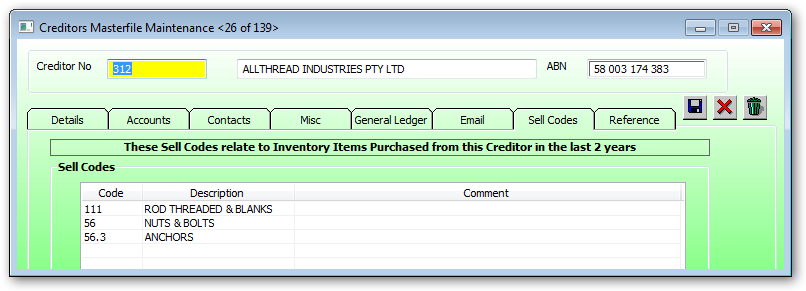
Reference:
References are used to create a link to an external document associated with this creditor. Typical documents may include word files, PDFs Etc.
Double click on:
•An empty cell to select the document.
•Cell with data to display the document.
It is recommended that these reference documents reside on the server to enable all users to display the document.